Streaming Motion Capture Data to Unreal Engine
Moverse Studio provides the capability to stream motion capture (mocap) data directly to Unreal Engine through Live Link. This feature allows for real-time visualization and interaction with mocap data within the Unreal Engine environment. Follow these steps to set up and start streaming:Step 1: Initiate Streaming
- Locate and press the Streaming button at the main bar of the studio interface to open the streaming controls.
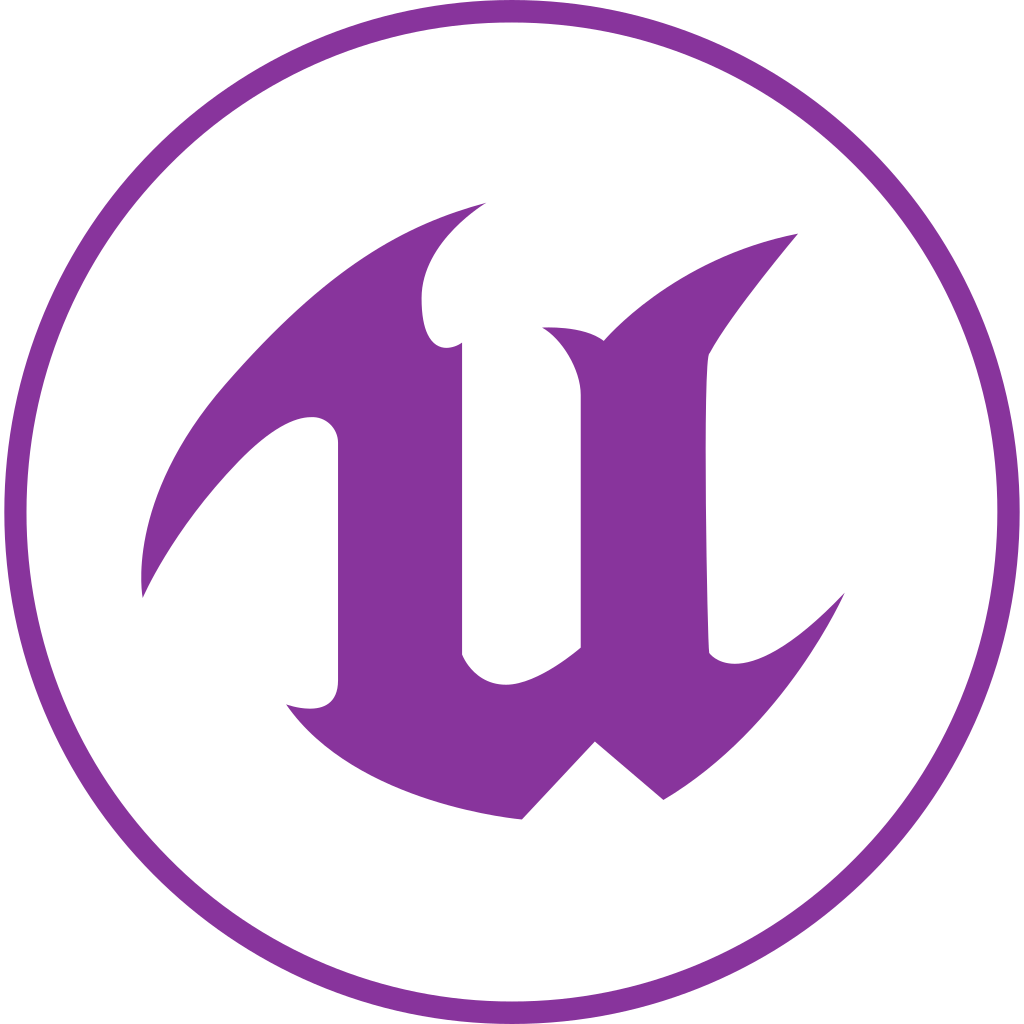
Step 2: Configure Streaming Settings
-
The streaming container will appear.
You can add a new stream by pressing “New connection”.
Then, you can set the following parameters:
- Stream Name: Enter a name for your stream to identify it within the network.
- IP: Input the IP address where you want to send the mocap data.
- Port: Specify the port number for the data stream.
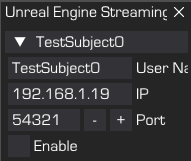
Unreal Engine Streaming Configuration panel
Step 3: Start Streaming
- Once all settings are configured, click Enable begin streaming the mocap data.
- The stream name will be highlighted to indicate that streaming is active.
Step 4: Configure Unreal Engine
- To ensure that Unreal Engine properly receives and processes the mocap data, follow the detailed instructions available in the plugin here (UE5 Plugin).

