Step 1: Start Recording
-
Locate the recording UI panel at the main bar of the studio interface.
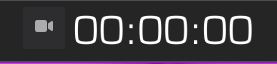
The recording UI panel
-
Press the Recording button to start capturing the actor’s performance. A stopwatch will appear, indicating that recording is in progress.
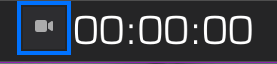
Start/stop recording button
Step 2: Stop Recording
- To stop recording, press the Recording button again. If you have set a duration for the capture, the recording will stop automatically when the timer ends.
Step 3: Description
-
After stopping the recording, an additional UI container will appear. Here, you can name the recording.
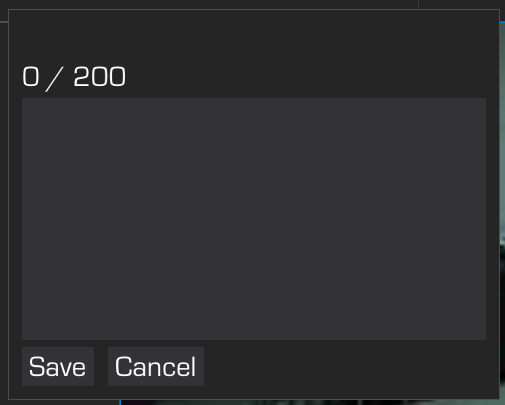
Save a recording by giving a filename and, optionally, respective metadata
Step 4: Save or Cancel
- Once you have filled in the description, press Save to store the recording.
- If you decide not to keep the recording, press Cancel to discard it.

