Step 1: Set Parameters
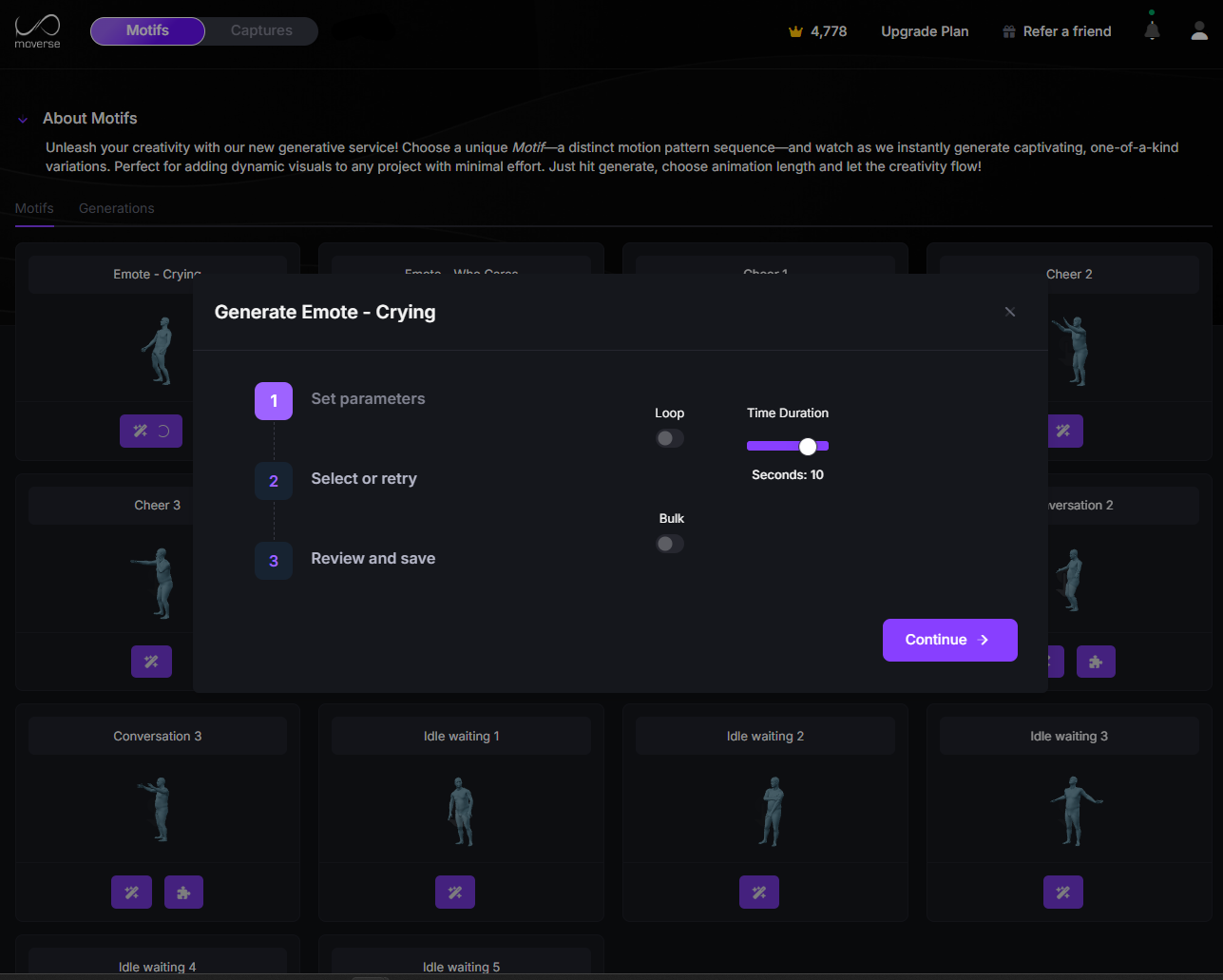
Generate Step 1
- Time Duration: Adjust the length of the generated animation by setting a time duration (e.g., 10 seconds). Use the slider for easy adjustment.
- Loop: Enable the “Loop” toggle if you want the generated animation to seamlessly return to the start point when finished.
- Bulk Mode: Activate “Bulk” mode to generate multiple motion variations at once, allowing for greater creative exploration.
Step 2: Select or Retry
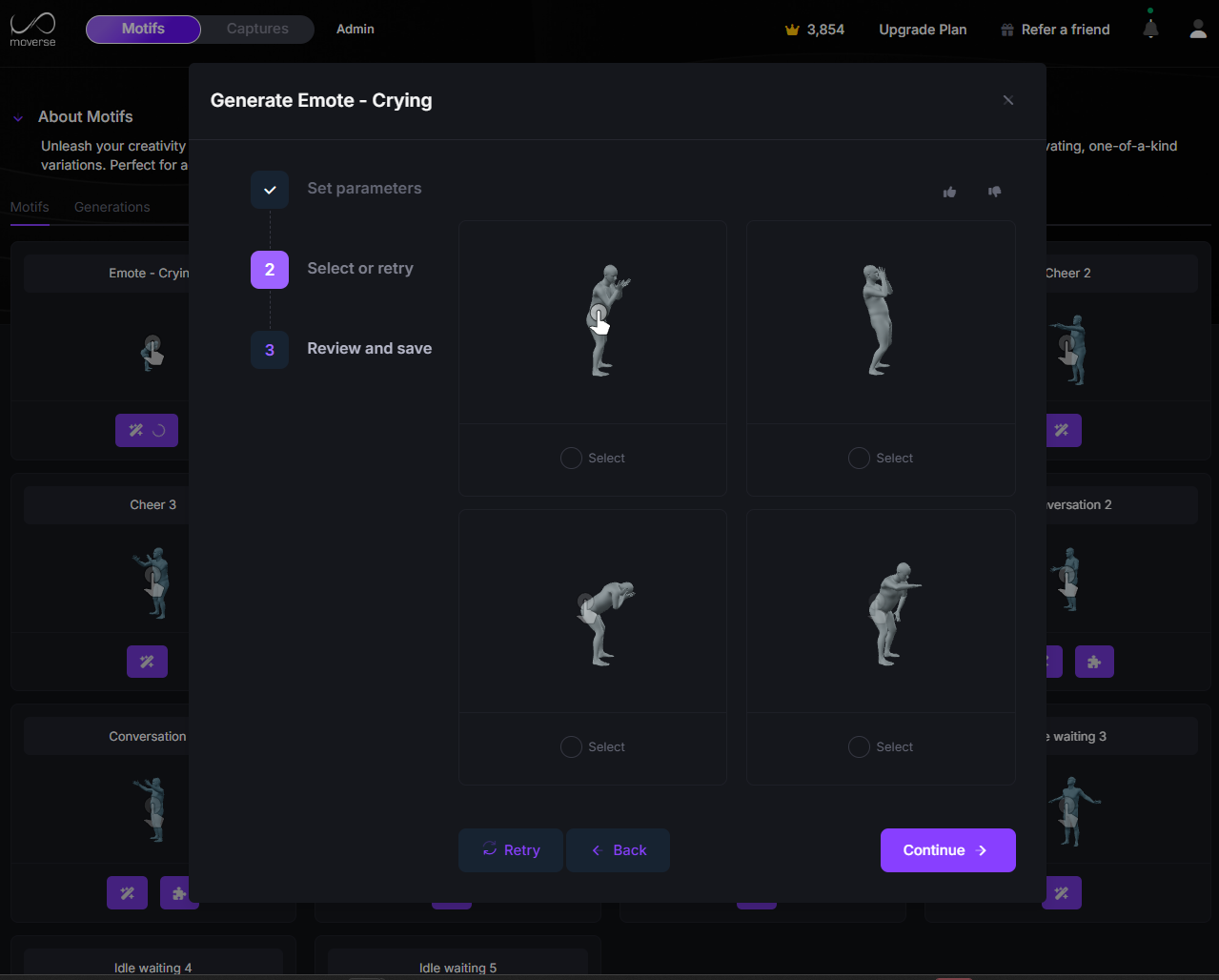
Generate Step 2
- Preview Animations: Click on each generated proposal to preview its animation.
- Select Your Favorite: Pick the one that best matches your needs by clicking the Select button.
- Retry if Needed: If none of the options are satisfying, click Retry to generate a fresh batch of 4 new proposals.
- Rate the Result: Use the / buttons to rate the generated proposals.
Step 3: Review and Save
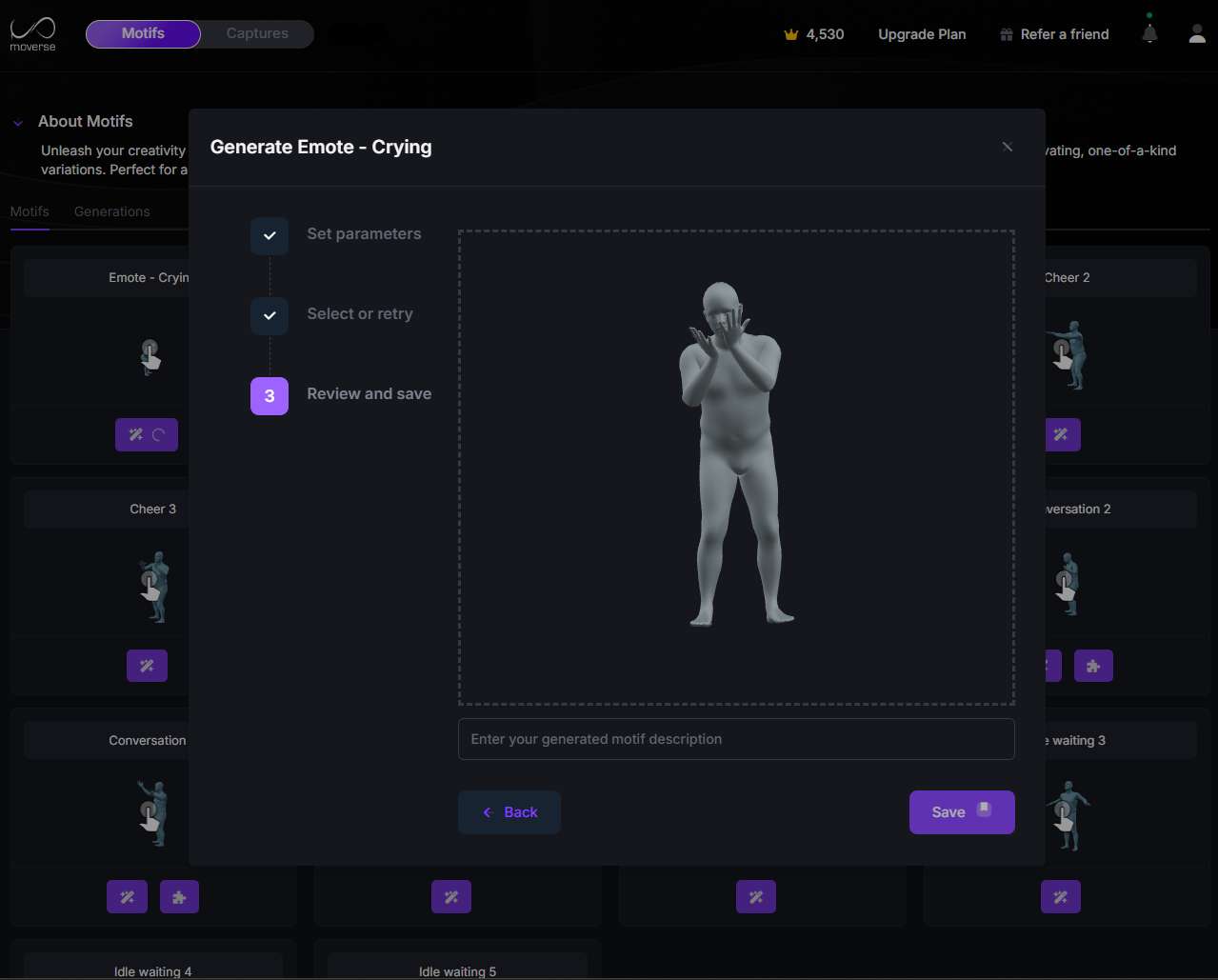
Generate Step 3
- 3D Viewer: The generated animation is displayed in a full 3D preview for final review.
- Motif Description: Below the viewer, enter a custom description in the provided text box. (Placeholder text: “Enter your generated motif description.”)
-
Navigation Buttons:
- Back: Return to Step 2 to reselect a different variant.
- Save: Save the selected animation and its description into your personal library.

