Step 1: Manage Captures
-
Browse Captures: Upon accessing the Captures page, you’ll see a list of all your available animations. Use the search bar to quickly locate specific files.
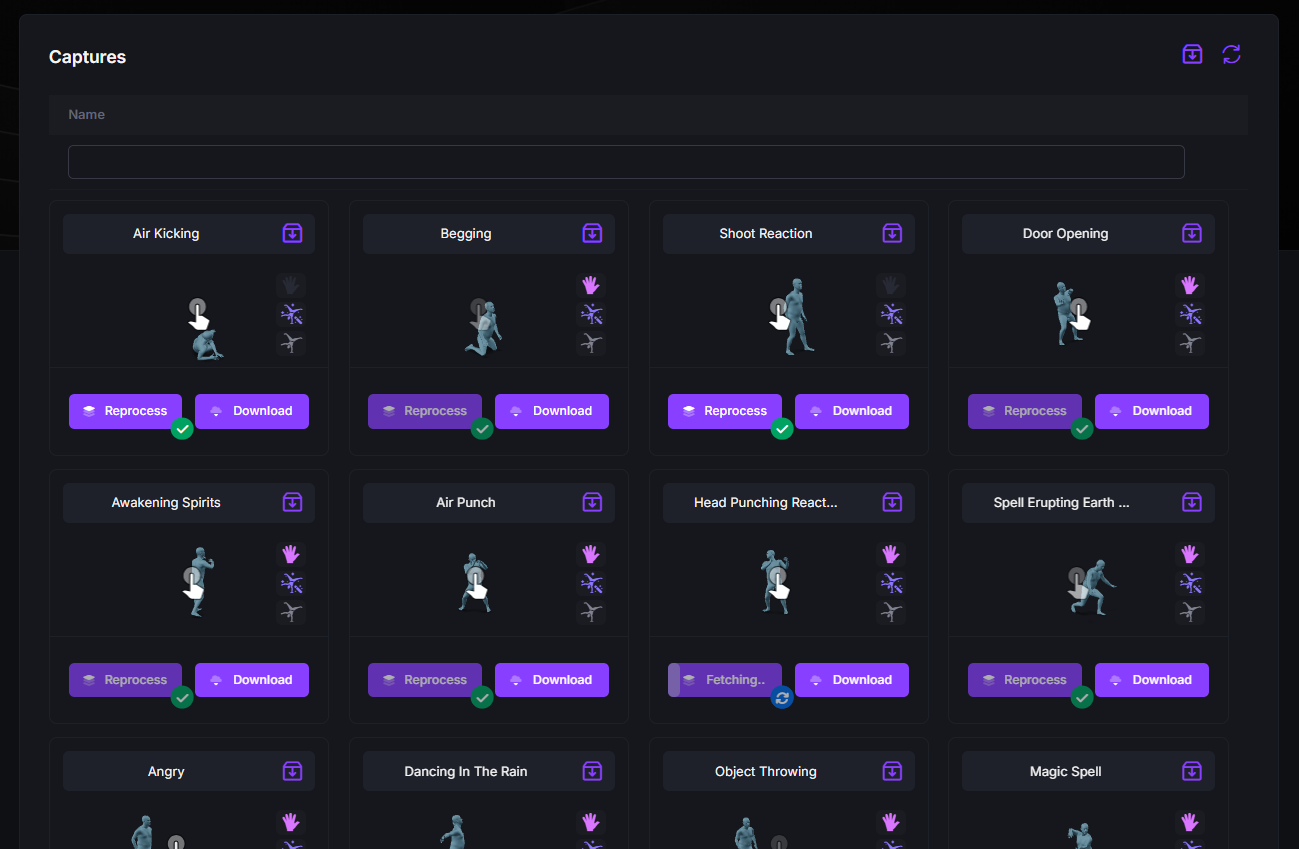
Captures page
- Download Animations: Select one or more captures and export them in various formats such as FBX, GLB, or TRC. This allows for integration into different platforms or pipelines. For more, see Download Wizard.
-
Archive / Unarchive: Use the “Archive / Unarchive” button in the top-right corner of each animation tile to organize your workspace by hiding or restoring specific captures.
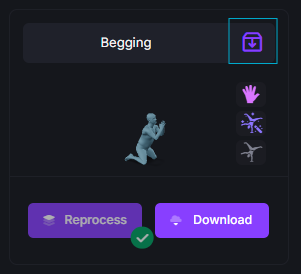
Archive / Unarchive button
Step 2: Online Viewer
- Preview Captures: Click on a capture to open it in the online 3D viewer for a more detailed visualization. This helps in assessing animation quality before download or further processing.
-
Compare Types: Use the button to perform side-by-side comparisons of different animation versions (e.g., Raw vs. Reprocessed).
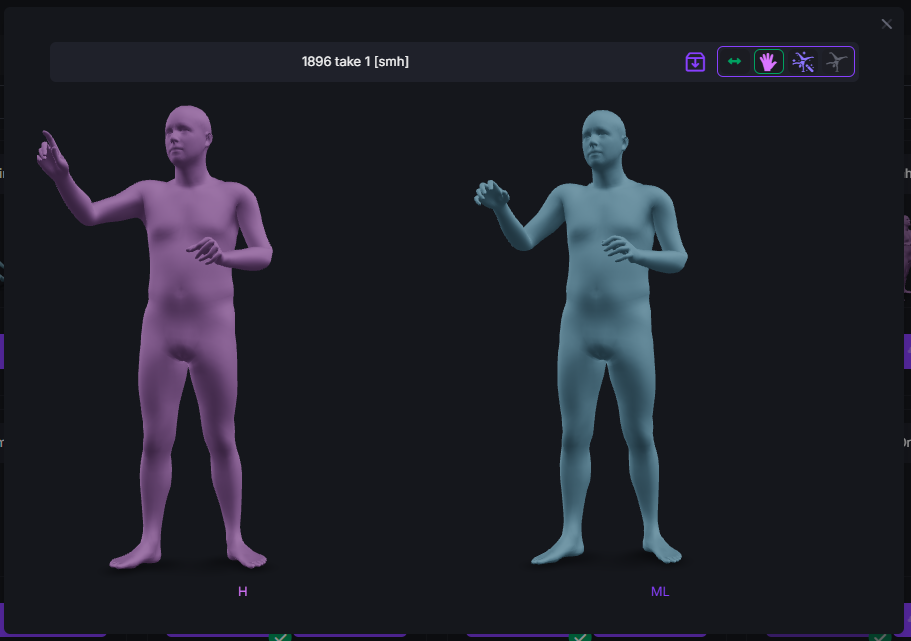
Online 3D viewer

