Getting Started with Moverse Capture
Welcome to Moverse Capture, the leading software for 3D character animation and motion capture. This guide will help you get started quickly, from installation to making your first animated content and/or MoCap project. Whether you are a beginner or an experienced user, these steps will ensure you have everything set up for success.Introduction
Moverse Capture is designed to help you create natural and diverse 3D animations at scale. With advanced features like resource-efficient real-time MoCap and intelligent 3D animation editing tools, you can bring your creative visions to life more efficiently.Requirements
Before installing Moverse Software, ensure your have the following:Equipment for Markerless mode
- 6 x Luxonis Cameras: We support OAK-D W PoE.
- 8-Port Multi-Gigabit Ethernet Switch 1Gbps PoE
If your switch does not assign IP addresses, ensure that it is connected to a router or a DHCP server to properly assign IPs to the devices.
- 6 x Cat6a Keystone RJ45 Coupler, Shielded, Female to Female
- 7 x Cat6 20m RJ45 Cables
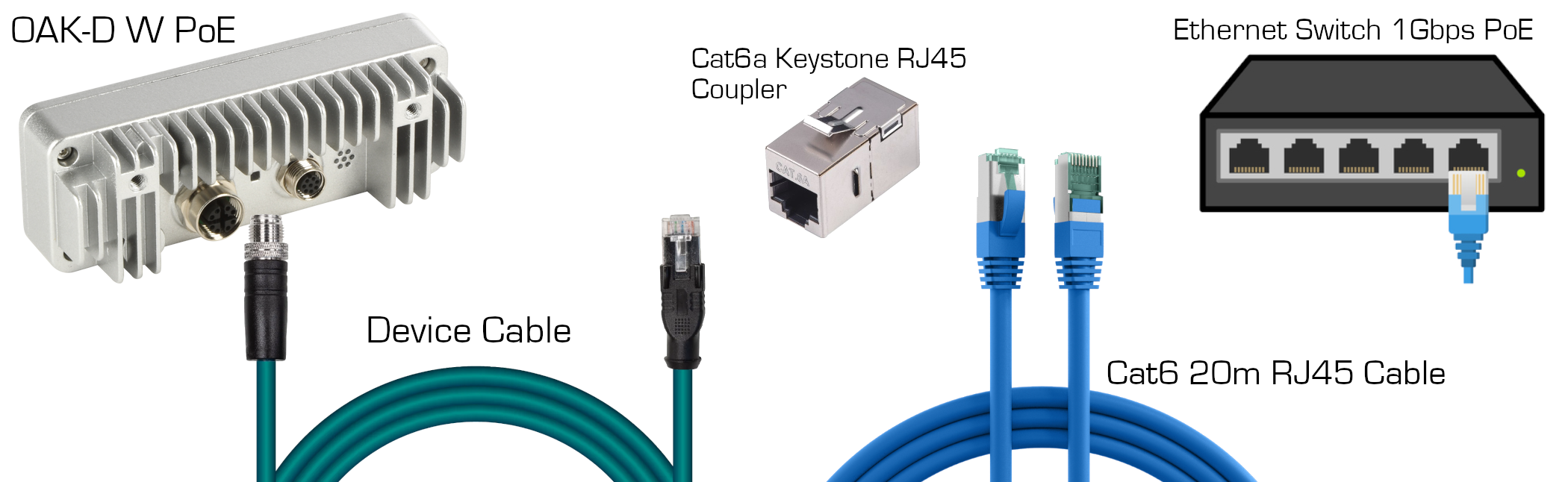
Proper camera connection with the required parts and the switch.
Equipment for Markerbased mode
- 4 x Orbbec Cameras: We support Orbbec Femto Mega.
- 6-Port Multi-Gigabit Ethernet Switch 2.5Gbps PoE
If your switch does not assign IP addresses, ensure that it is connected to a router or a DHCP server to properly assign IPs to the devices.
- 1 x Orbbec Sync Hub
- 1 x Suit
- 53 x Retro-reflective markers
- 5 x Cat6 10m RJ45 Cables
It is not necessary to purchase or have equipment for both MoCap modes. Ensure
you acquire only the equipment necessary for the specific mode you intend to
use. This helps avoid unnecessary expenditures and simplifies setup.
PC minimum recommended specifications
Before installing Moverse Capture, ensure your system meets the following minimum requirements:- Operating System: Windows 11
- Processor: Intel i7 12th gen or higher
- RAM: 32GB minimum
- Graphics Card: NVIDIA GTX 3080 or higher
- Hard Drive: 10GB of free space
Installation
- Access the Installer: Contact us to secure access to the latest version of Moverse.
- Run the Installer: Double-click the downloaded file and follow the on-screen instructions to install.
Initial Setup
- Run Moverse Hub: Find the shortcut on your desktop or in your applications folder.
- Access Your Workspace: Login with your credentials to access your workspace.
- Open Your First Capturing Session: After login, at the “Capture” page, select the type of capturing you wish to initiate (Markerless or Marker-based) and click the Capture Card.
Tips and Tricks
- Research: Explore Moverse technology behind the scenes. You can access the relevant scientific publications here.
- Community Forums: Join our community forums at Moverse Discord to learn tips from other users and share your work.

