Step 1: Access MoCap Options Tab
- After logging in, the MoCap options tab will automatically appear, showing you the range of features and tools available under your subscription.
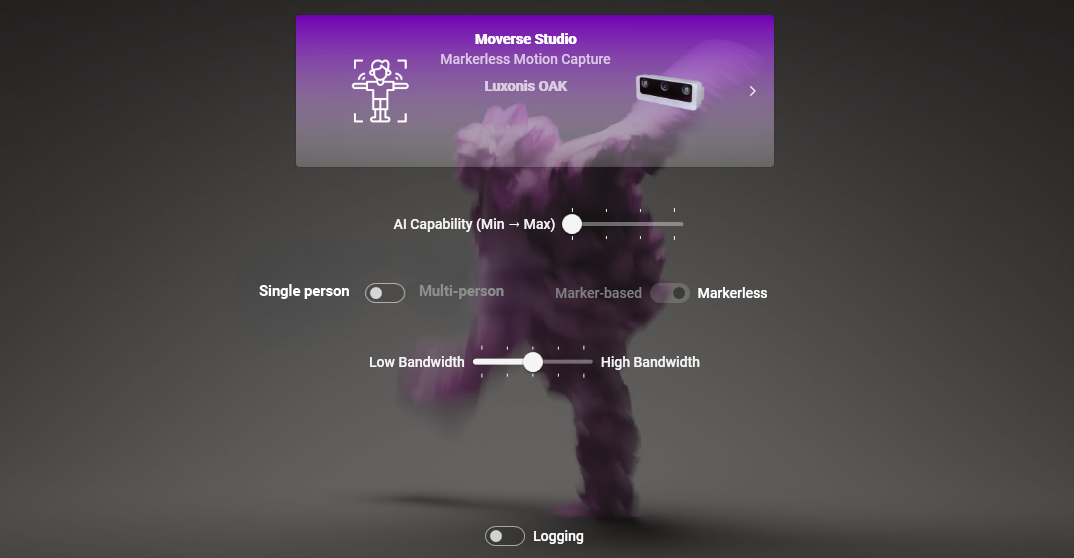
Moverse Capture Studio configured to Markerless mode
Step 2: Select between Single- and Multi-person Capturing Option
- Choose Capturing Option: From the options displayed, select the capturing mode that suits your project needs, single-person or multi-person.
Step 3: Select Capturing Mode
- Choose Capturing Mode: From the options displayed, select the capturing mode that suits your project needs, Markerless or Marker-based.
Step 4: Set AI Capability Level
- Adjust AI Capability: Select the AI capability level that matches your hardware and performance needs.
- Minimum: Uses light AI models, requiring fewer system resources. Recommended for lower-end hardware or when running multiple applications.
- Maximum: Uses strong AI models, providing the highest accuracy and performance, but requires more powerful hardware and higher resource allocation.
- Intermediate Levels: Balance between resource usage and AI performance, suitable for most standard setups.
Step 5: Set Bandwidth Level
- Adjust Bandwidth: Select a suitable bandwidth level based on your network capacity.
- Lower levels are recommended when your network cannot handle high data throughput.
- Higher levels can be selected when there is sufficient bandwidth to support better data quality.
Step 6: Enable Logging
- Turn on Logging: Enable verbose logging to help the Moverse Support team diagnose and resolve issues more efficiently.
- This is especially useful during troubleshooting or when capturing in more complex setups.
Step 7: Open Studio in Selected Mode
- Once you have made your selections, click on the button to open the studio in the chosen mode.
- The studio interface will launch and should remain active for as long as you need to use it.
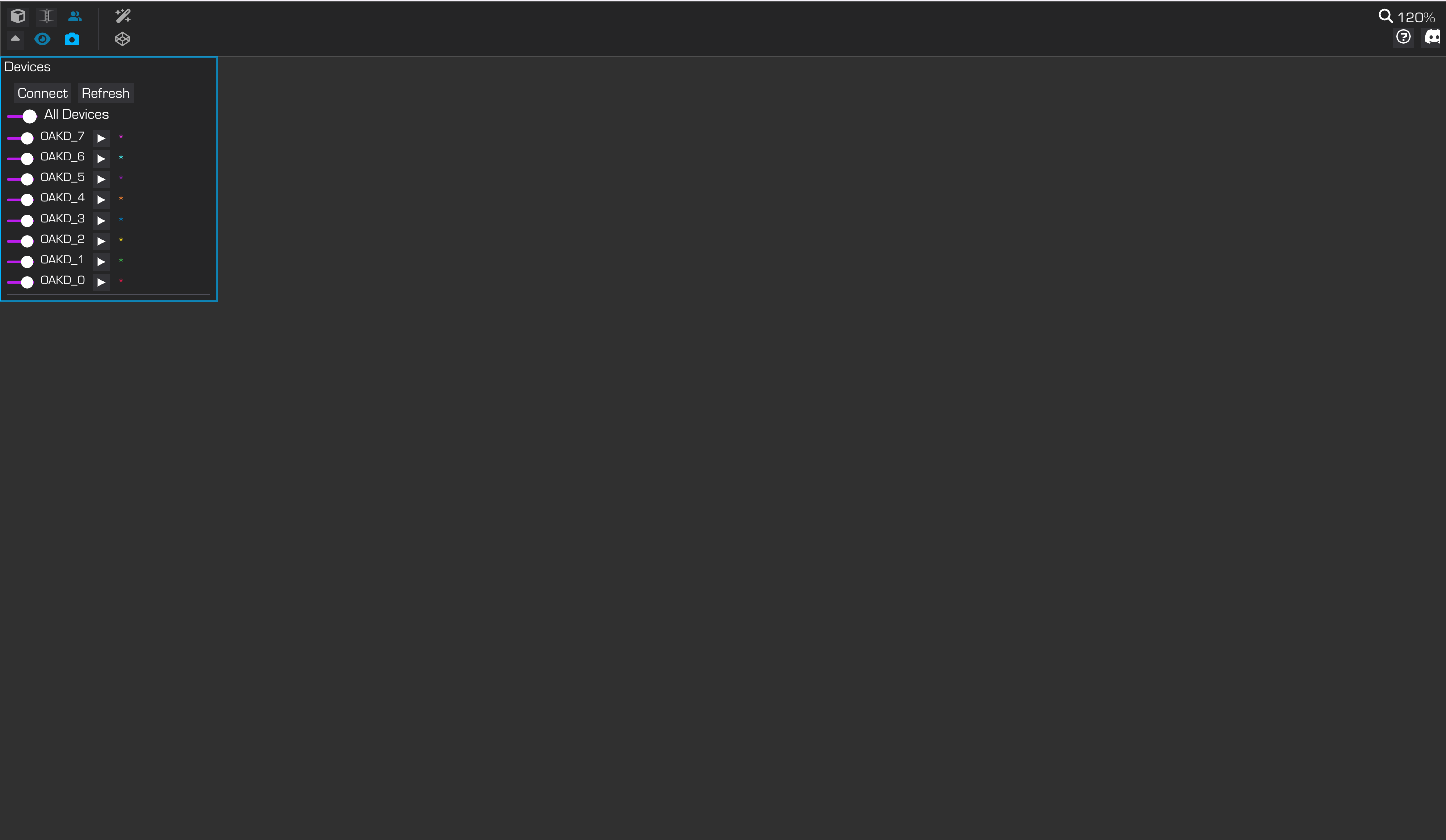
Moverse Capture Studio initialization
Step 8: Studio and Hub Dependency
- Be aware that if the Moverse Hub is closed, the studio will also close automatically. Ensure that the hub remains open to avoid interrupting your session.

